RESOURCES
Anatomy of an Amazon Product Detail Page
One of the most important pieces to the puzzle of selling on Amazon is also one of the most basic: the Amazon product pages. The product detail page (PDP) elements are critically important to help accurately inform consumers about the features and benefits of the product. A well-optimized Amazon detail page can also help a product listing achieve a higher ranking on the product results page.
Much like a traditional search engine, when Amazon shoppers are looking for a product, the search results populate sorted by relevance. The Amazon A9 search algorithm is the system responsible for ranking product results, and it considers a variety of factors, primarily including search relevance, sales history, and click-through rate. The A9 algorithm determines relevance via the product detail page elements, so it’s crucial to optimize them.
On the search results page, each product is displayed in a list along with the primary image, the title, a star rating between one and five from customer reviews, the number of reviews, pricing, and shipping details. The search results page also highlights what Amazon has deemed the best for product related to the search query with their “Amazon Choice” badge and the best selling product in the subcategory with the “Best Seller” badge. Sponsored Brands and Sponsored Products are both shown in search results throughout the page through Amazon Advertising.
Most Amazon product categories have the same product detail page layout, although some, including books and fashion, have a considerably different look. Every product detail page includes the same core elements. Keep reading to learn more about the Amazon detail page and how to optimize it to deliver the best results.
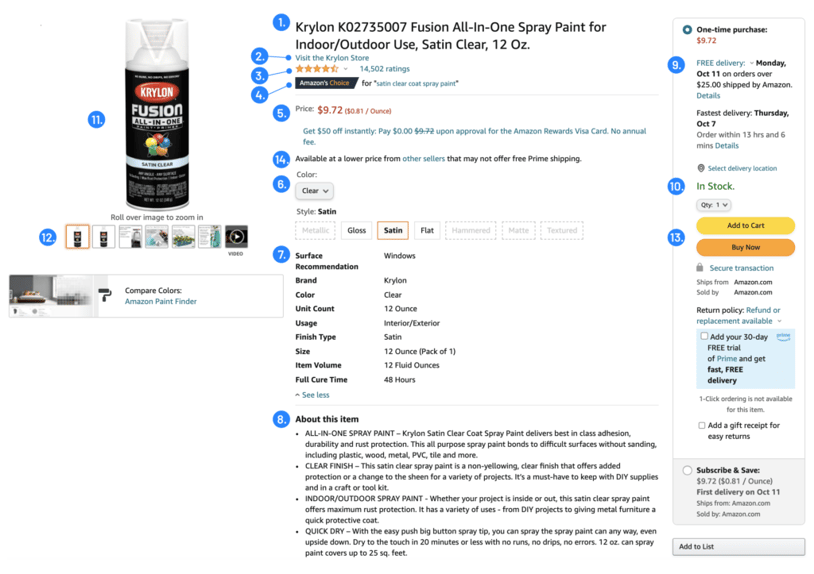
- Title: The title that appears on the Amazon product detail page matches the title on the product results page. It should be optimized to include important product information as well as keywords for searchability.
- Store: Found just below the title, the store link brings consumers to a list of a brand’s additional products, or a Store (formerly a Brand Page), if one has been created.
- Product Rating: The stars represent the average user review rating for the product, and the number indicates the number of reviews for the product. The link on the number takes consumers directly to the review section of the PDP.
- Badges: This area can include an icon, or a badge, for best-selling products in a specific category or Amazon’s Choice. These are highly rated, well-priced products that are available for immediate shipping (determined by Amazon).
- Price: The price of the item.
- Variation Information: If the product is grouped with other like products with slight variations such as color or size, choice options will appear. This can be presented as buttons or a pull-down menu and will include choices for color, quantity, size, different model, material, etc. When a variation is selected on the parent product page, consumers are led to a new product page for that specific variation product.
- Product Overview Experience: These fields are populated automatically based upon back-end attributes, making it important to ensure they’re properly built out and accurate.
- Product Feature Bullet Points: Up to ten bullet points are available to highlight the primary features and benefits of a product, but best practices are to utilize only five of the bullet points. It’s important to optimize these bullet points with keywords for searchability, and craft your own unique content to highlight important product and brand information.
- Shipping Information: Delivery and shipping information will appear below the price on the right-hand side of Amazon product pages, including if an item is Prime eligible, and expected delivery dates.
- Availability: Includes information on whether a product is in-stock, unavailable or the number of available products remaining, if 20 or fewer. If an item is out of stock, there may be a note indicating when it will be available again.
- Primary Image: This is the default image when consumers arrive on the page, and also the thumbnail seen on the search results page.
- Image Carousel: Showcases six to seven images and videos related to the product.
- Buy Box: The Buy Box, and how it works, could cover dozens of blog posts. Typically, the “winner” of the Buy Box (or the Vendor or Seller that wins the “auction” and receives the consumer’s purchase) has the lowest price and offers the most attractive shipping experience.
- Other Sellers Box: Below the Buy Box is the Other Sellers box, which showcases additional sellers who are selling the same product and competing to win the Buy Box “auction”. They typically have a higher price or a less attractive shipping offer (i.e. not Prime) compared to the merchant winning the Buy Box.
All of this information is above the fold, but if you keep scrolling down, there are a few more important elements below the fold to view.
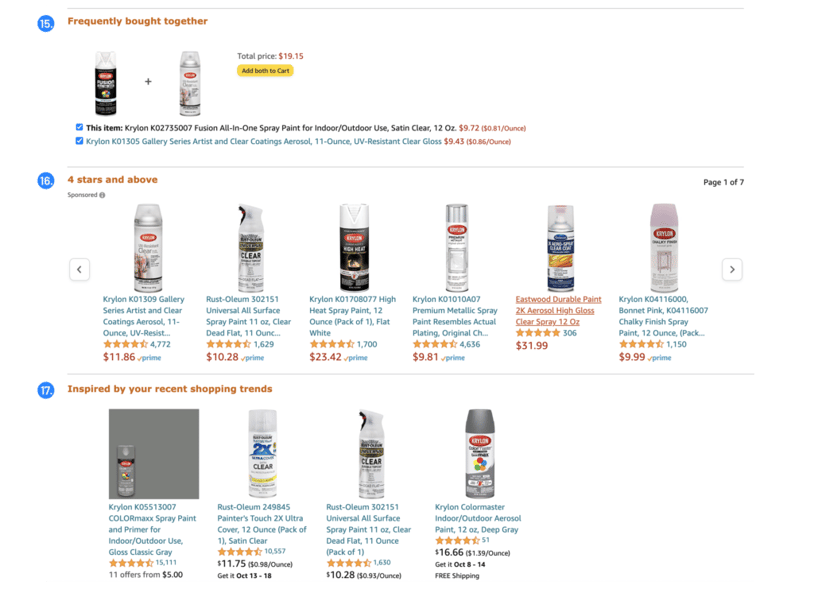
- Frequently Bought Together: Determined by an Amazon algorithm, the Frequently Bought Together section presents customers with related products, which can be added to the cart together with one click.
- Customers Who Bought This Item Also Bought: This area is similar to the “Frequently Bought Together” section, but does not have a buy button. It brings attention to a variety of similar products, and consumers need to click on the item to purchase. The name of this section varies from ASIN to ASIN and can be “Customers Who Bought This Item Also Bought,” “More Items to Explore,” “Customers who Viewed this Item Also Viewed,” and more.
- Sponsored Products Related to This Item: Commonly referred to as the “Shoveler,” or “Carousel,” this is a sponsored section where brands can place ads. Competitors (or brands protecting their own listings) advertising related products will show up here. Similar to the section above, the title can vary from ASIN to ASIN. This section is controlled within Amazon Advertising.
Other Below the Fold Product Detail Page Elements:

18. Product Description: This is another section where sellers can expand upon features and benefits of the product. It allows for up to 2,000 characters of content, and is a great area for more detailed information.
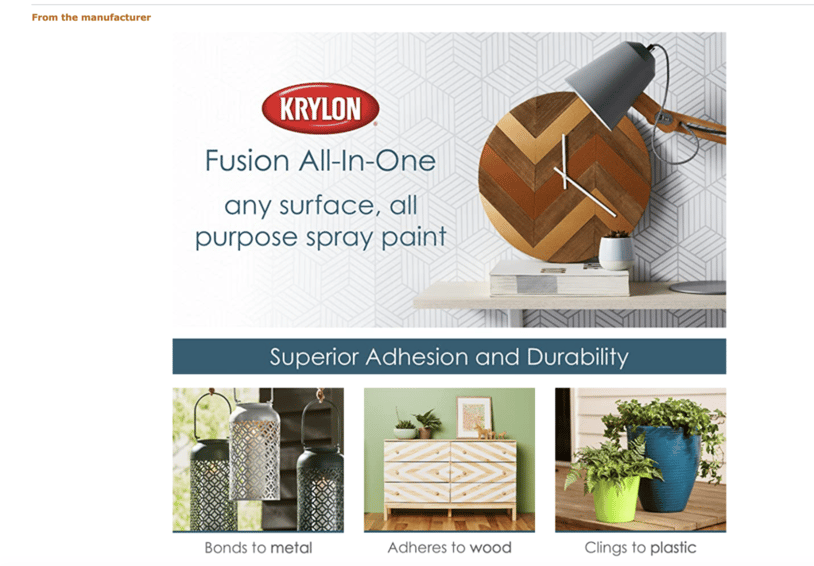
- A+ Page: The A+ page appears below the product details and above the product reviews, and is an area brands can educate consumers through visual storytelling. It’s important to note A+ pages replace the description for Seller Central accounts or when the A+ is implemented through Seller Central. Not sure how to design your brand’s A+ page? Here is a blog post with 8 A+ content examples for inspiration.
There is a lot to consider when working on your Amazon product pages. If you could use a strategic partner, contact us. We’re happy to help guide you through Amazon’s best practices or simply discuss your brand’s next steps.
SIGN UP FOR OUR WEEKLY NEWSLETTER
News, Views, and Valuable Resources
Delivered to Your Inbox Each Week


